Team
Invite Team Members To OneCal
To invite a member to your team, simply enter the email and full name and hit send. The user will receive an email from OneCal, explaining that someone has invited him to a team.
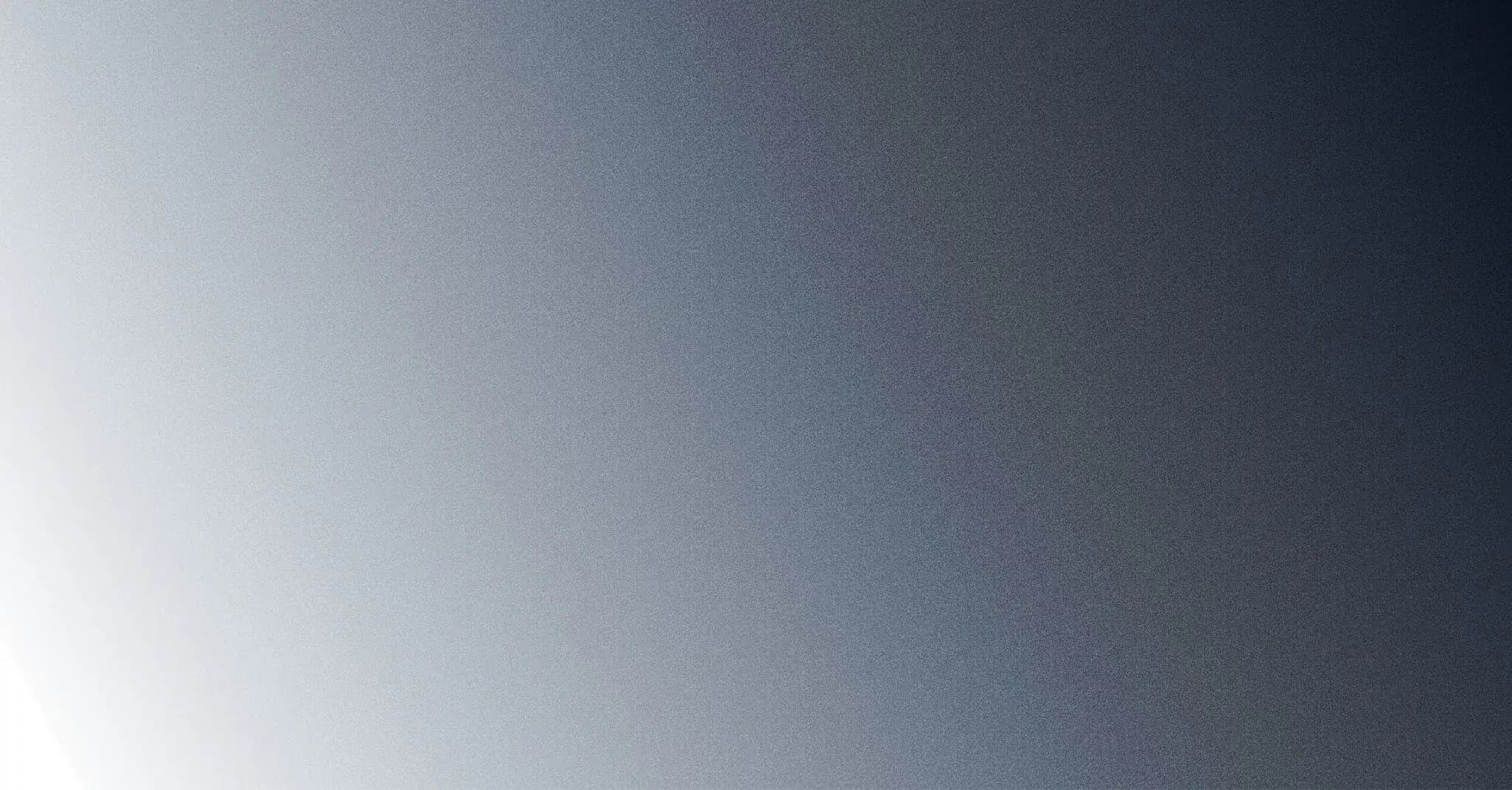
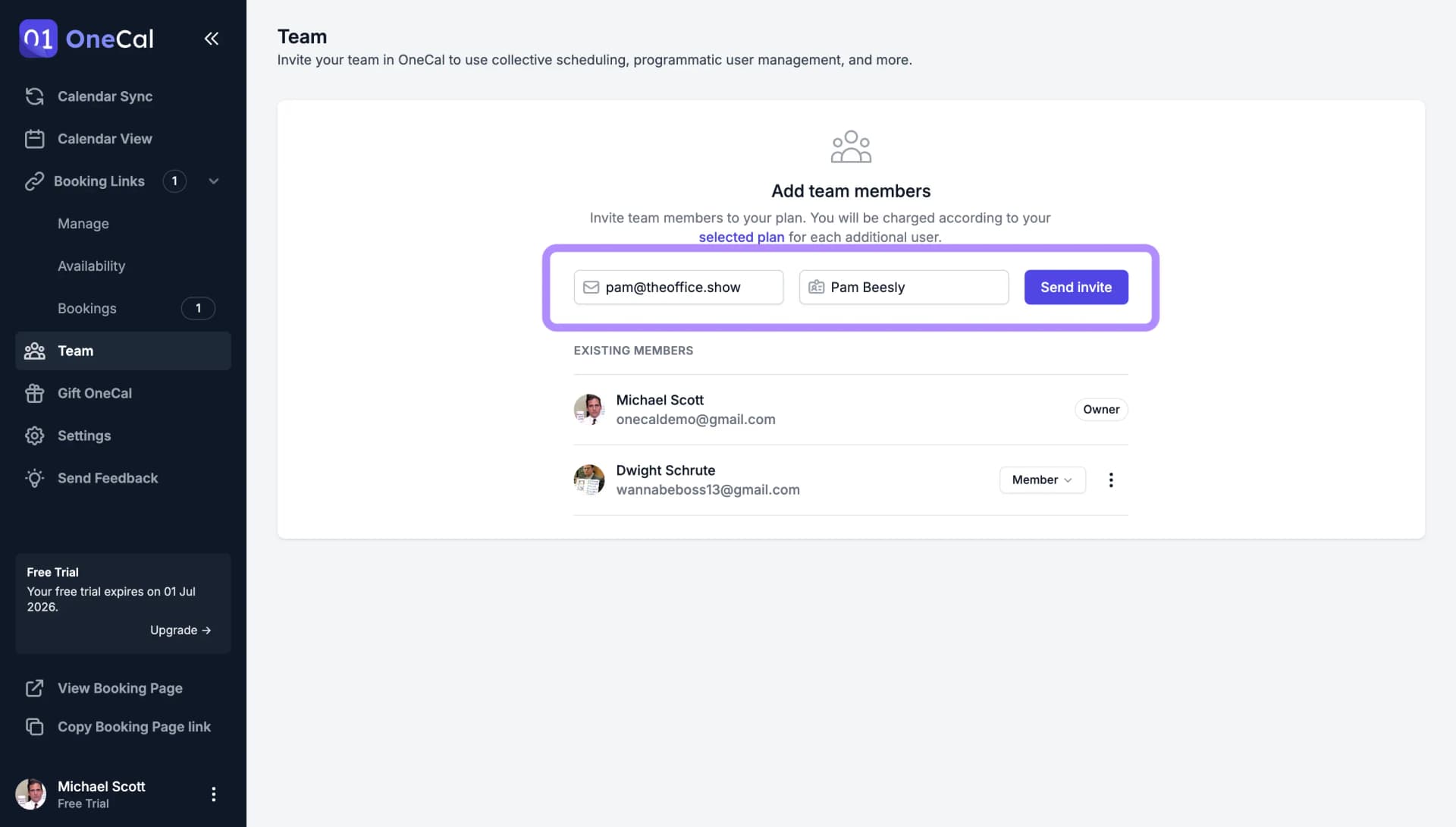
After accepting the invite, the user has to Set Up the OneCal Account.
Good To Know
You can invite a user to your team, even if he has a OneCal account. We'll send a notification on the dashboard someone has been invited to switch teams.
Note that for you to be able to invite an existing user, the user shouldn't have an active subscription.