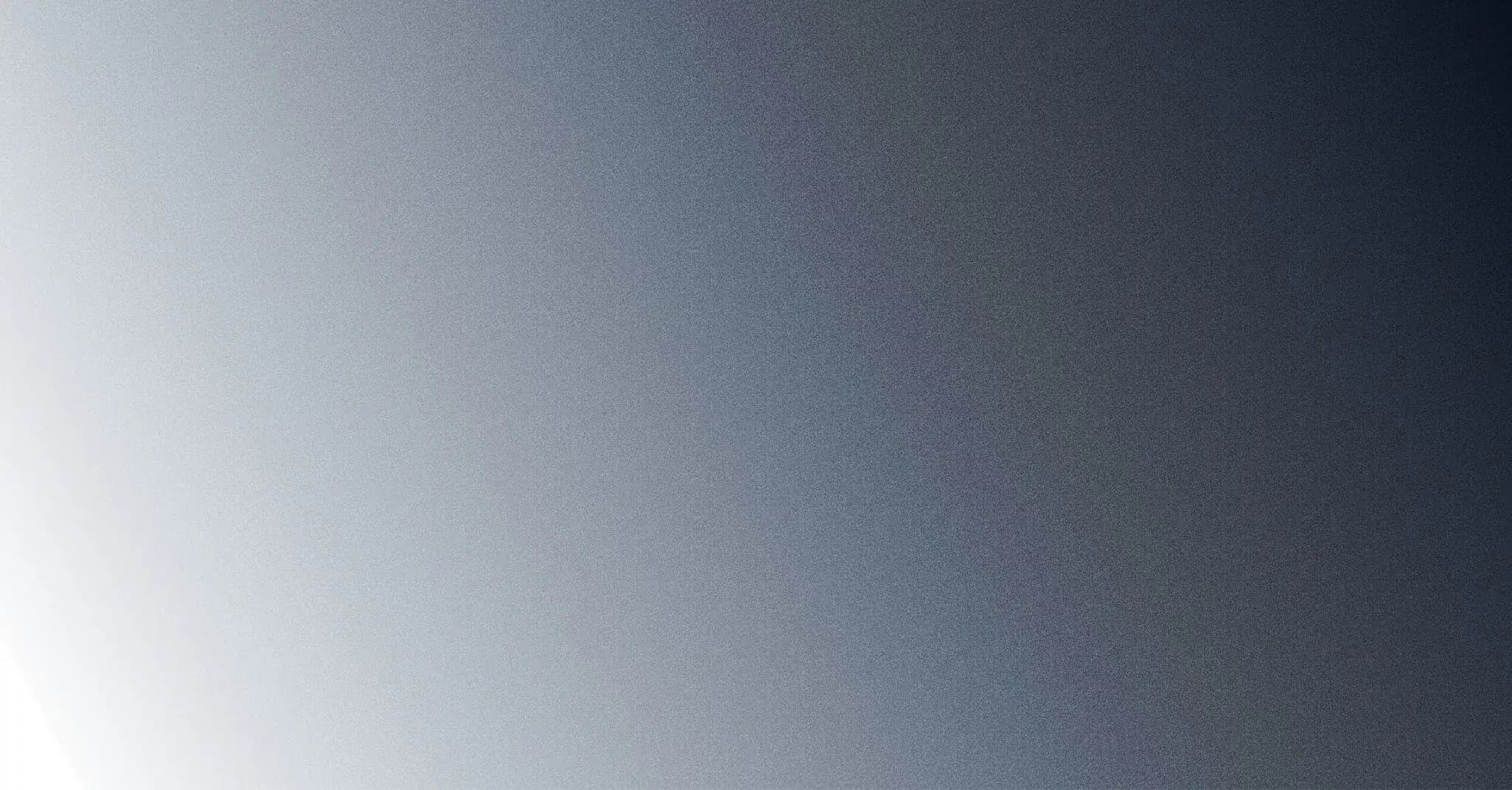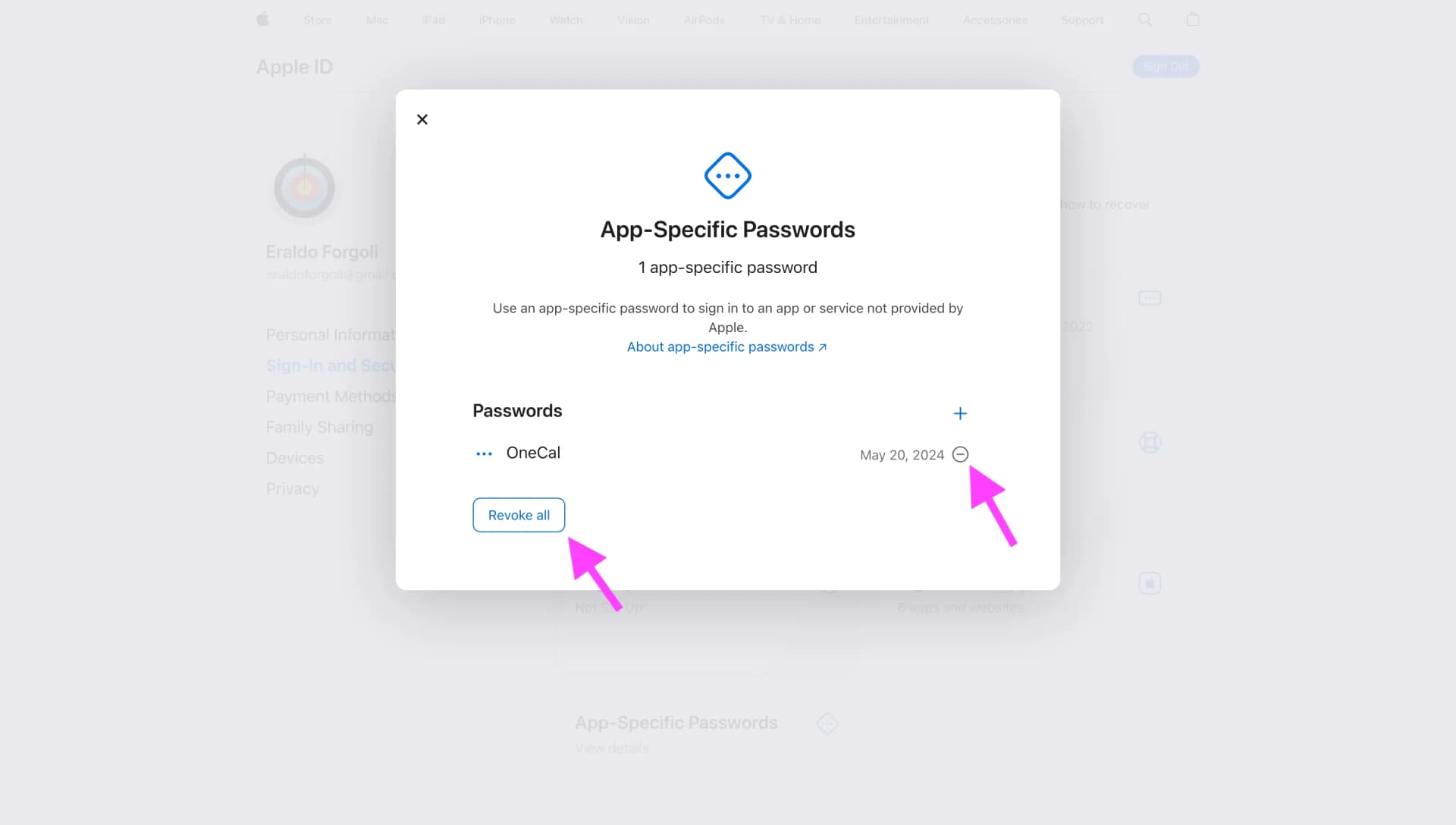iCloud and Apple Calendars
Learn how to create an app-specific password for your Apple ID
OneCal integrates with your iCloud calendars, allowing you to sync Apple Calendar with Outlook or Google Calendar, check for conflicts when someone books through OneCal Booking Links, create events, and more.
To connect your iCloud calendars to OneCal, you must create an app-specific password for your iCloud account and have two-factor authentication enabled.
Note that the app-specific password is different from your Apple password.
To create an app-specific password, please follow these steps:
- Sign in to https://appleid.apple.com/
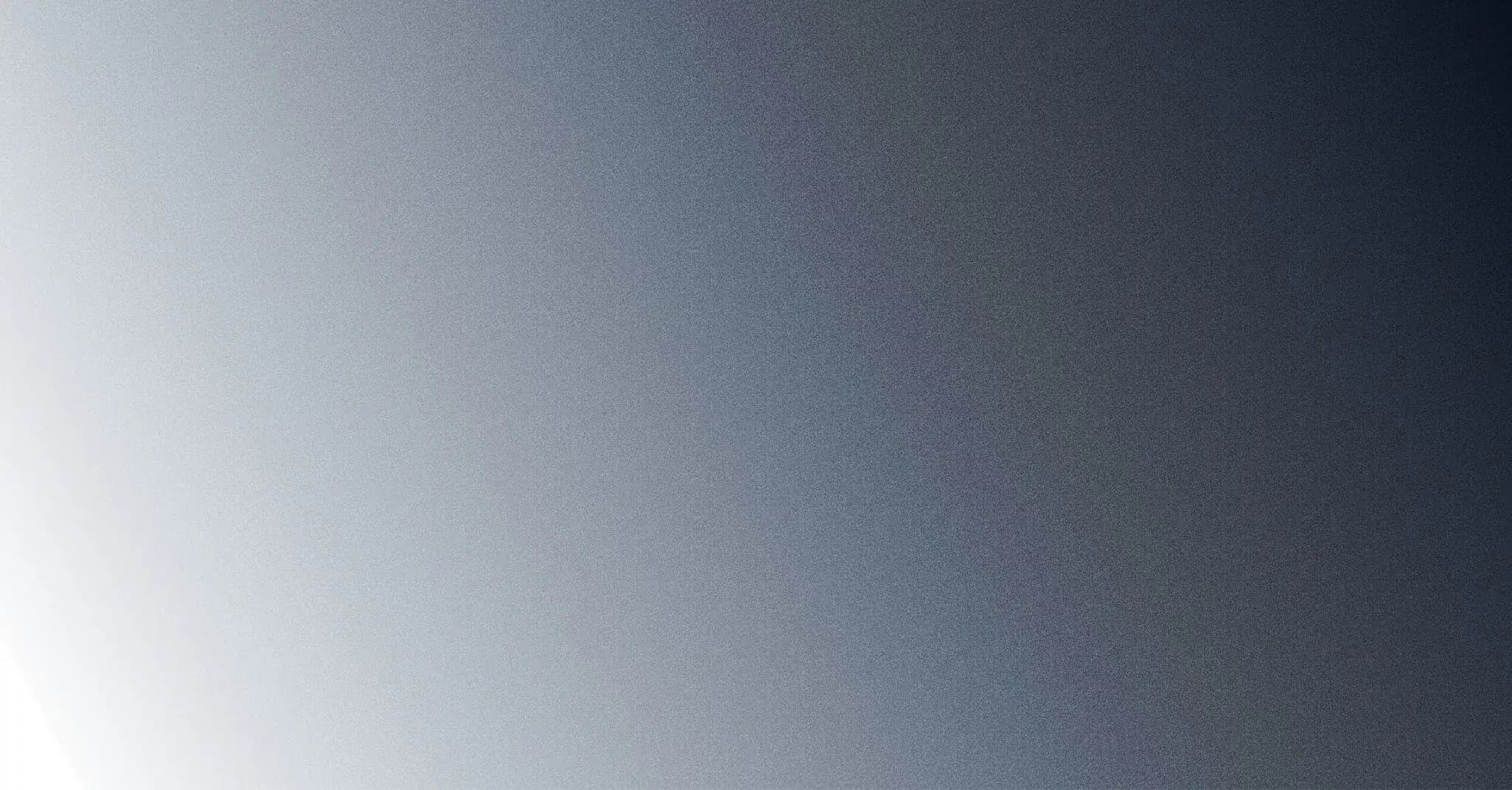

The Apple ID homepage - After signing in, you’ll be redirected to https://appleid.apple.com/account/manage. Alternatively, you can find this section under the “Sign-In and Security” tab.
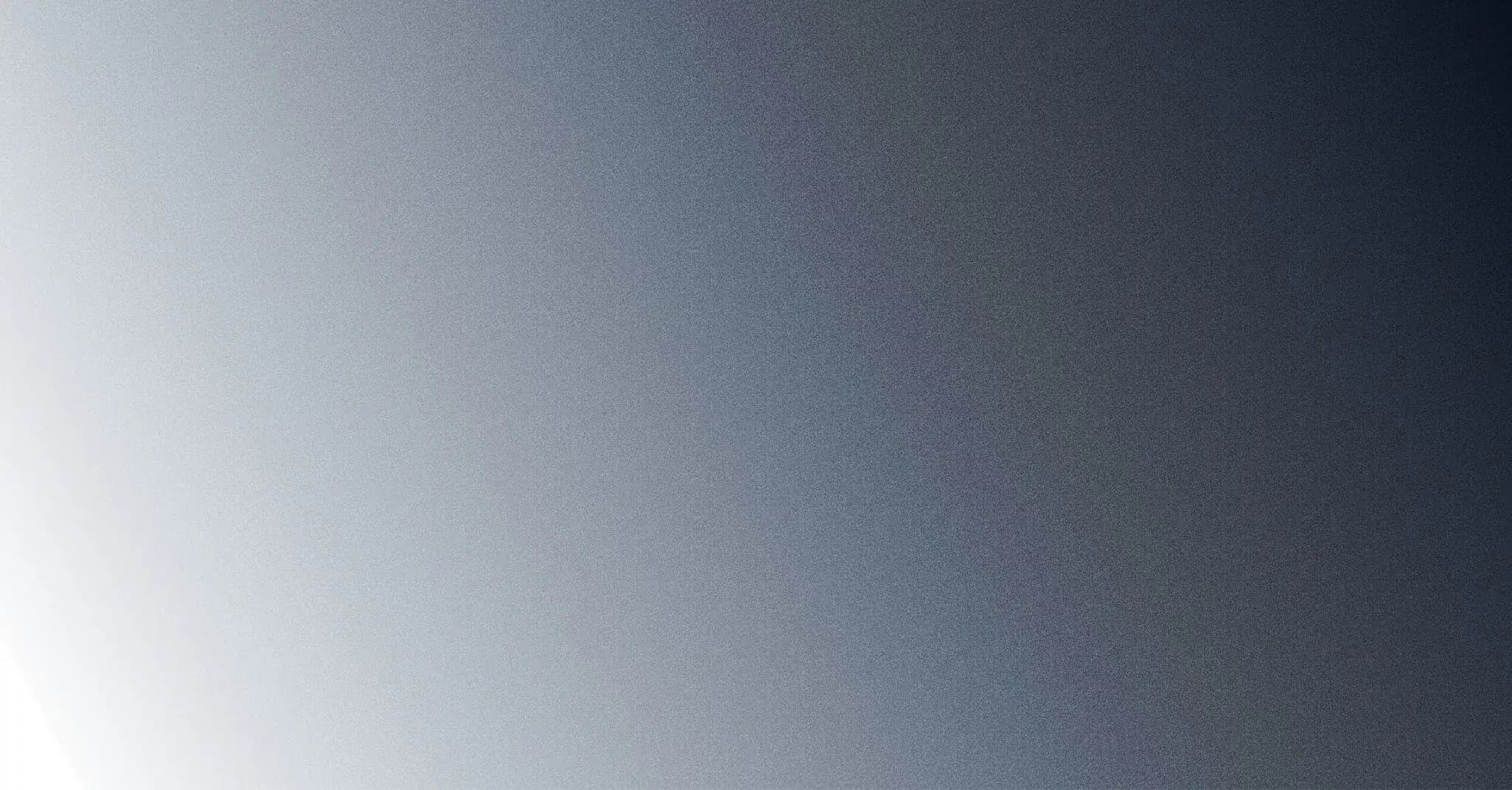

Apple ID - App-Specific Password section - Click “App-Specific Passwords”
- Click “Generate an app-specific password”
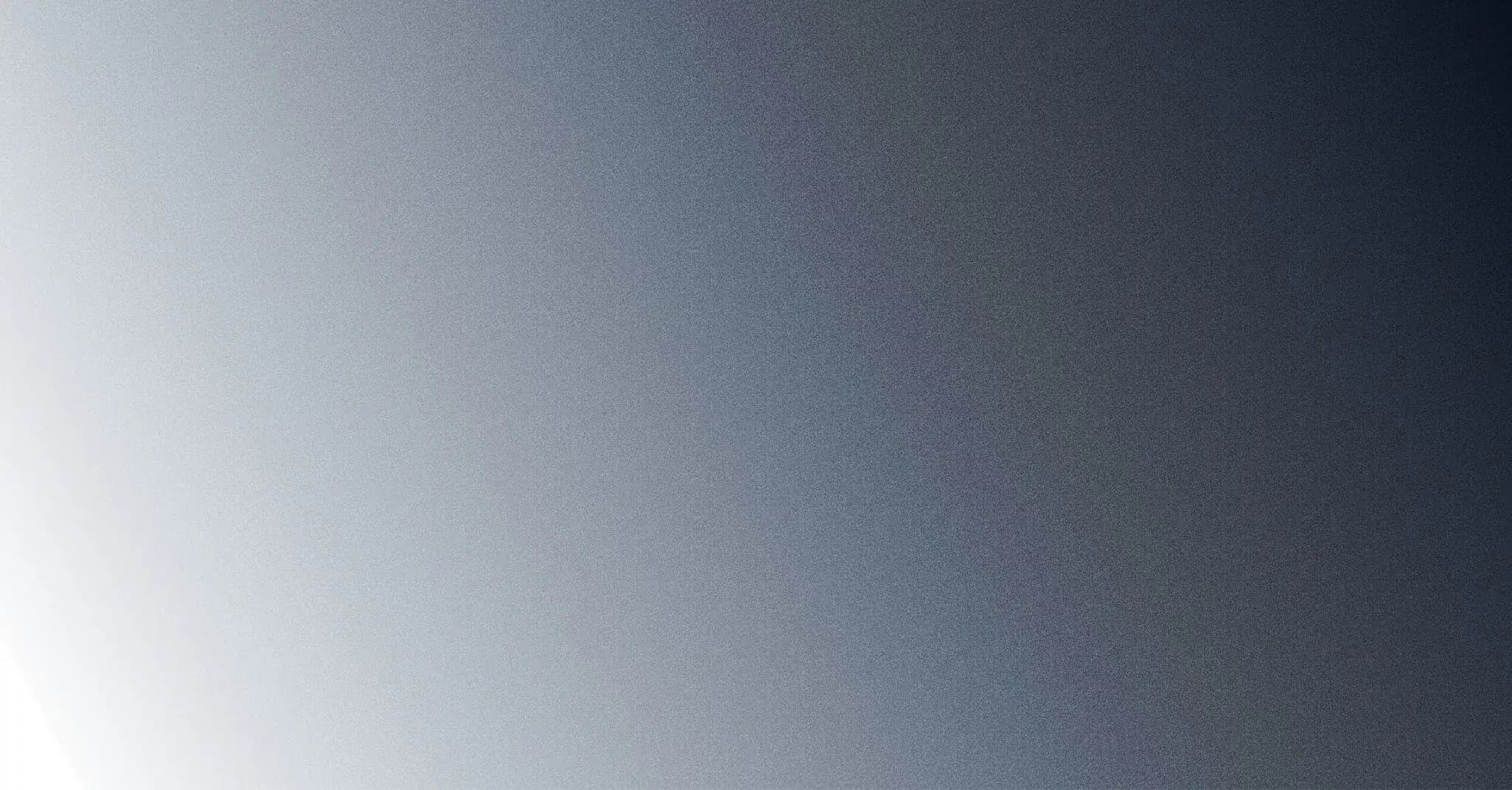

Apple ID - Click Generate App-Specific Password - Give the password a name and click “Create.” This is more of an identifier to help you remember which app the password belongs to so you can revoke it later.
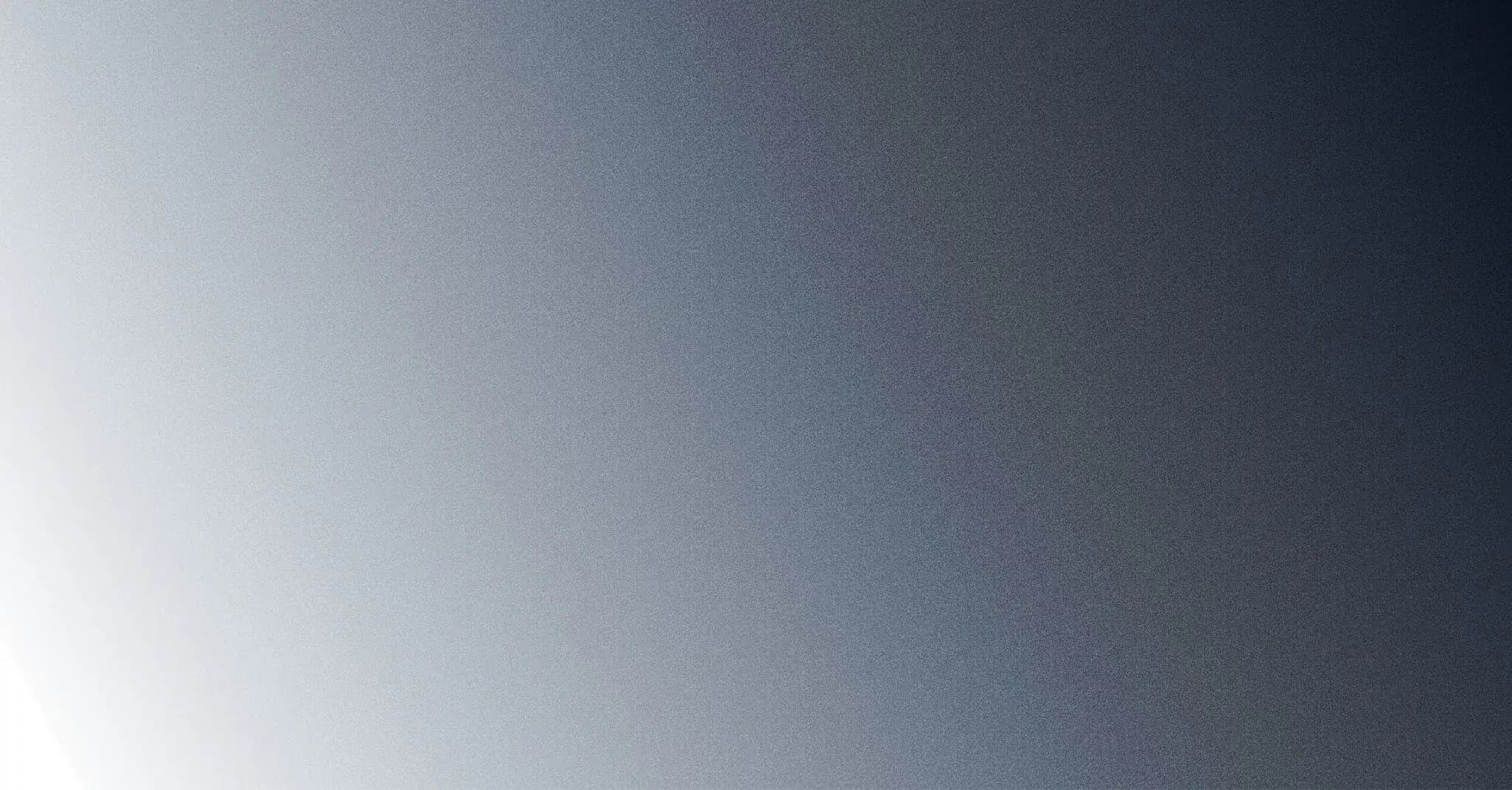

Apple ID - Give the App-Specific Password an identifier - Enter your Apple iCloud Password: Please enter your account password (the one you used to log in to your Apple Account). This is needed for security reasons, to verify that you’re the one generating that app-specific password.
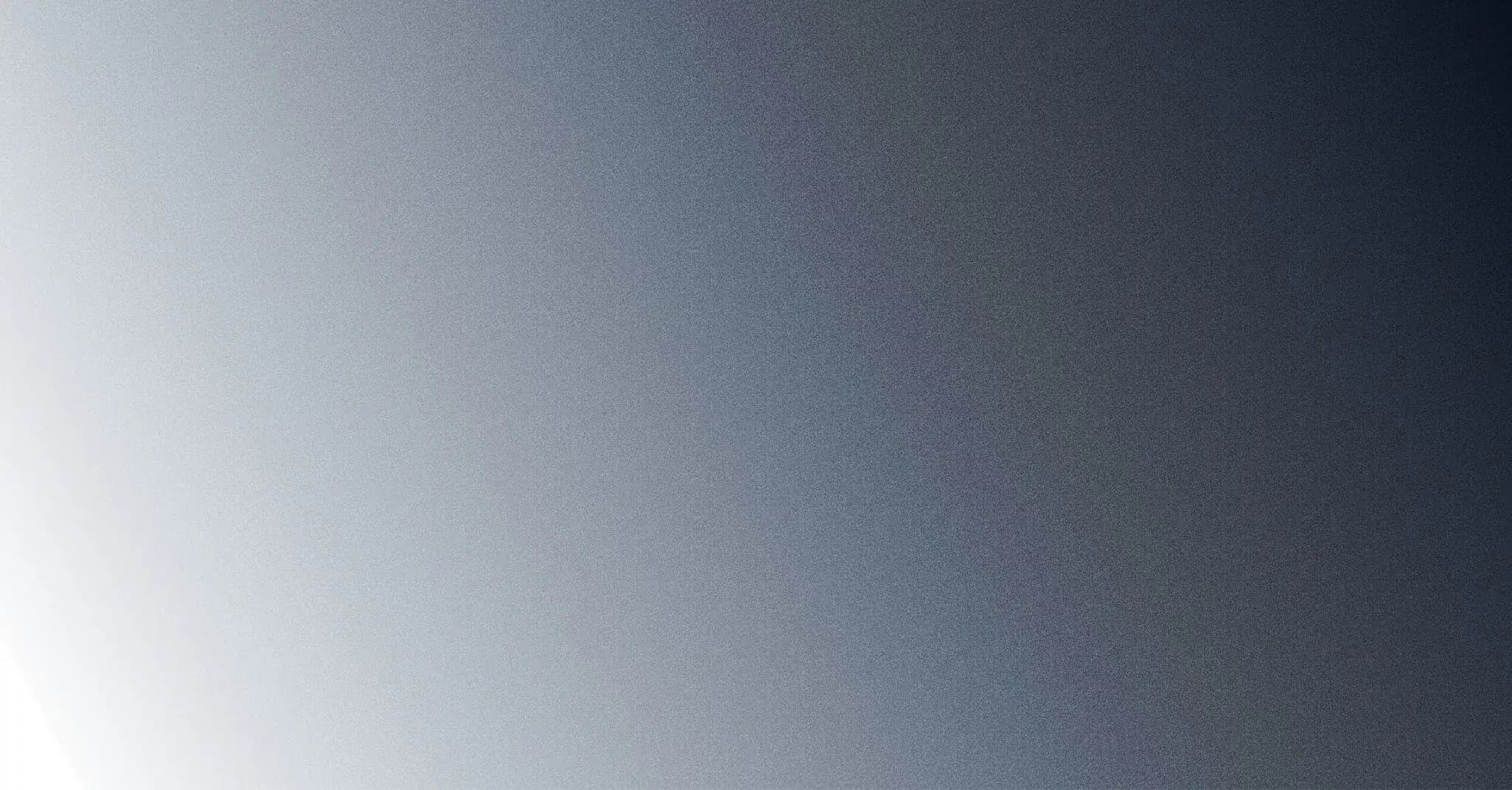

Apple ID - Confirm your Apple ID password - Copy your App-Specific password. You can use this password to connect your iCloud Calendars to OneCal, or any other app you intended it to.
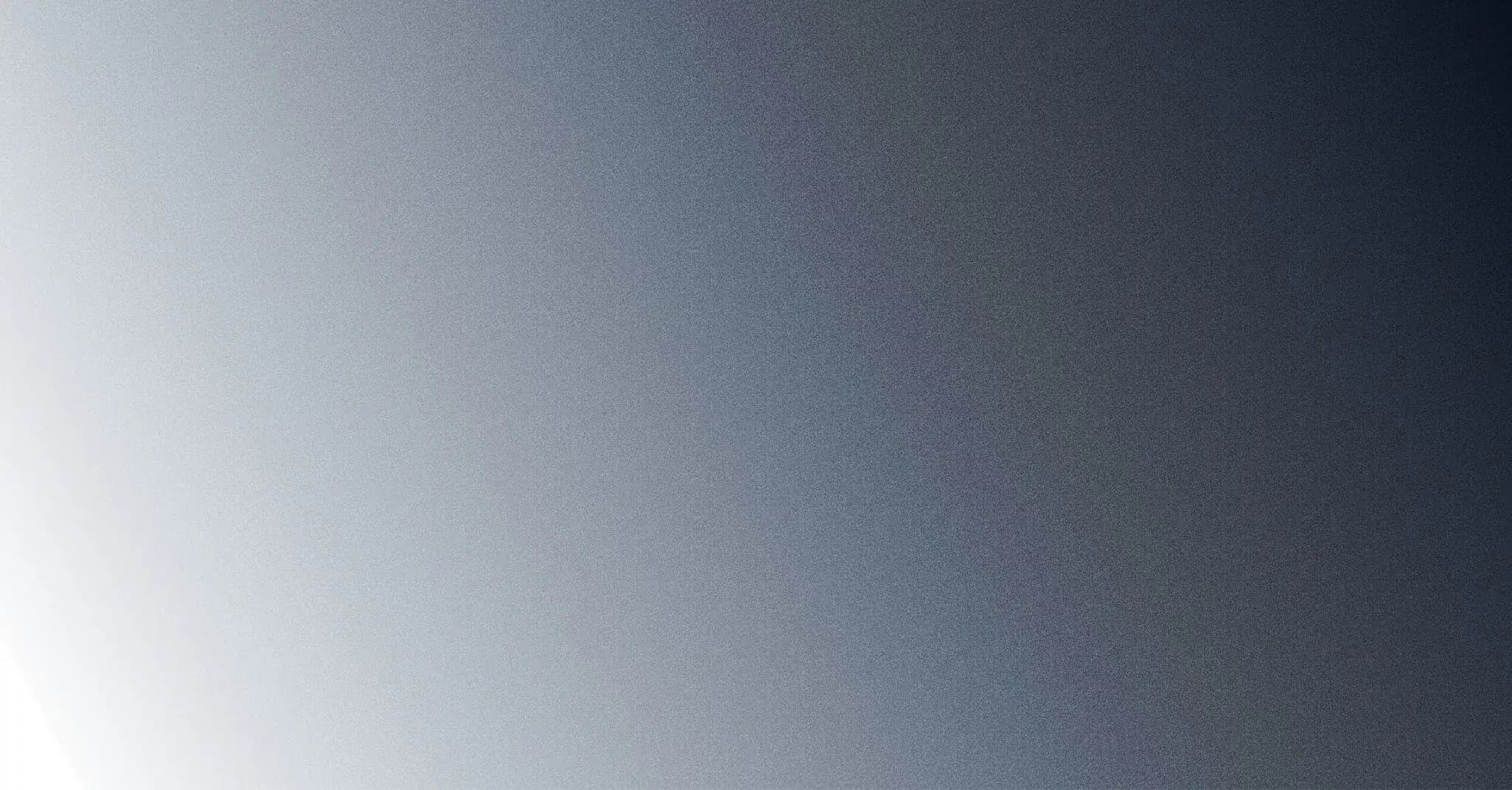

Apple ID - Copy the App-Specific Password
How to Manage Your Apple ID App-Specific Password
After creating your first app-specific password, you can manage it by visiting https://appleid.apple.com/account/manage and clicking “App-Specific Passwords.”
You can revoke access to a specific app or all apps at once, by clicking “Revoke All”