Guides
How to Create a Collective Booking Link in OneCal
This guide will walk you through the process of creating a collective booking link in OneCal between yourself and one or more members of your OneCal Team.
Prerequisites
Before starting make sure you have the following:
- A OneCal account with either an active Free Trial or any paid plan.
- At least one Calendar connected to your OneCal account.
- At least one other member inside of your OneCal Team.
- All necessary members for this Booking Link have gone through the onboarding process for Booking Links.
- You are already logged in to your OneCal account.
Step-by-step guide
1. Navigate to https://app.onecal.io/

2. Click "Manage" under "Booking Links".

3. Click "New Link"
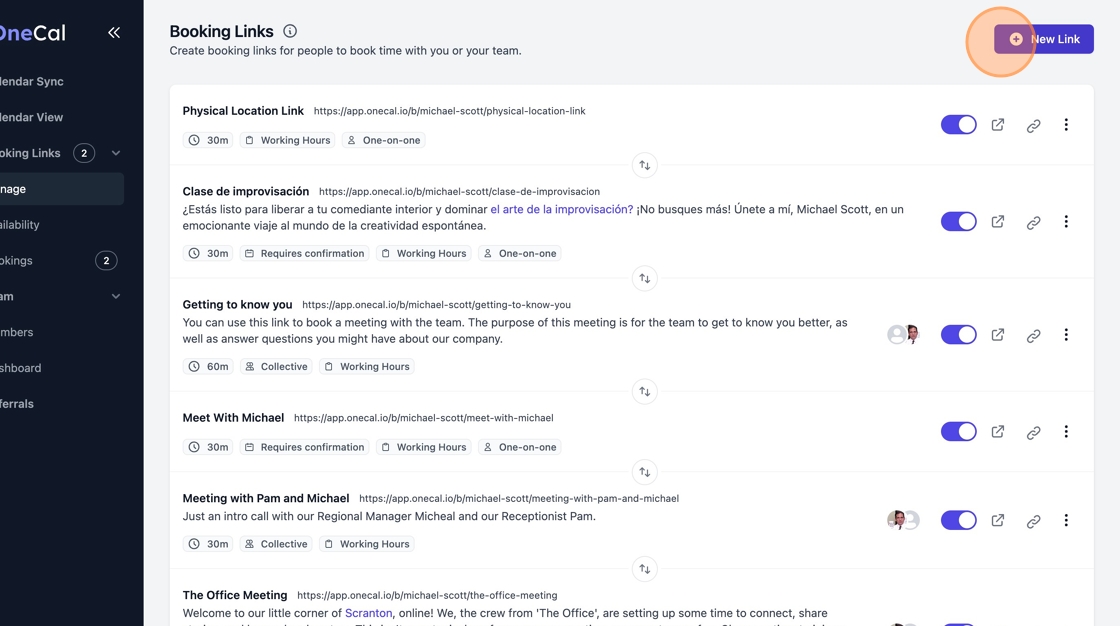
4. Click on "Collective".

5. Search for all the hosts you would like to add to this Booking Link.

6. Select the hosts one by one.

Good To Know
If you do not see your members here, ensure that they are already part of your OneCal Team and that they've already gone through the onboarding process for Booking Links.
7. Give your Booking Link a title. This will be visible to your schedulers.

8. Optionally, give your Booking Link a description.

9. Select the appropriate duration for your Booking Link. You can add more duration options once the booking link is created.

10. Click "Save"

11. Your Booking Link is now ready and should automatically appear in your Booking Page.