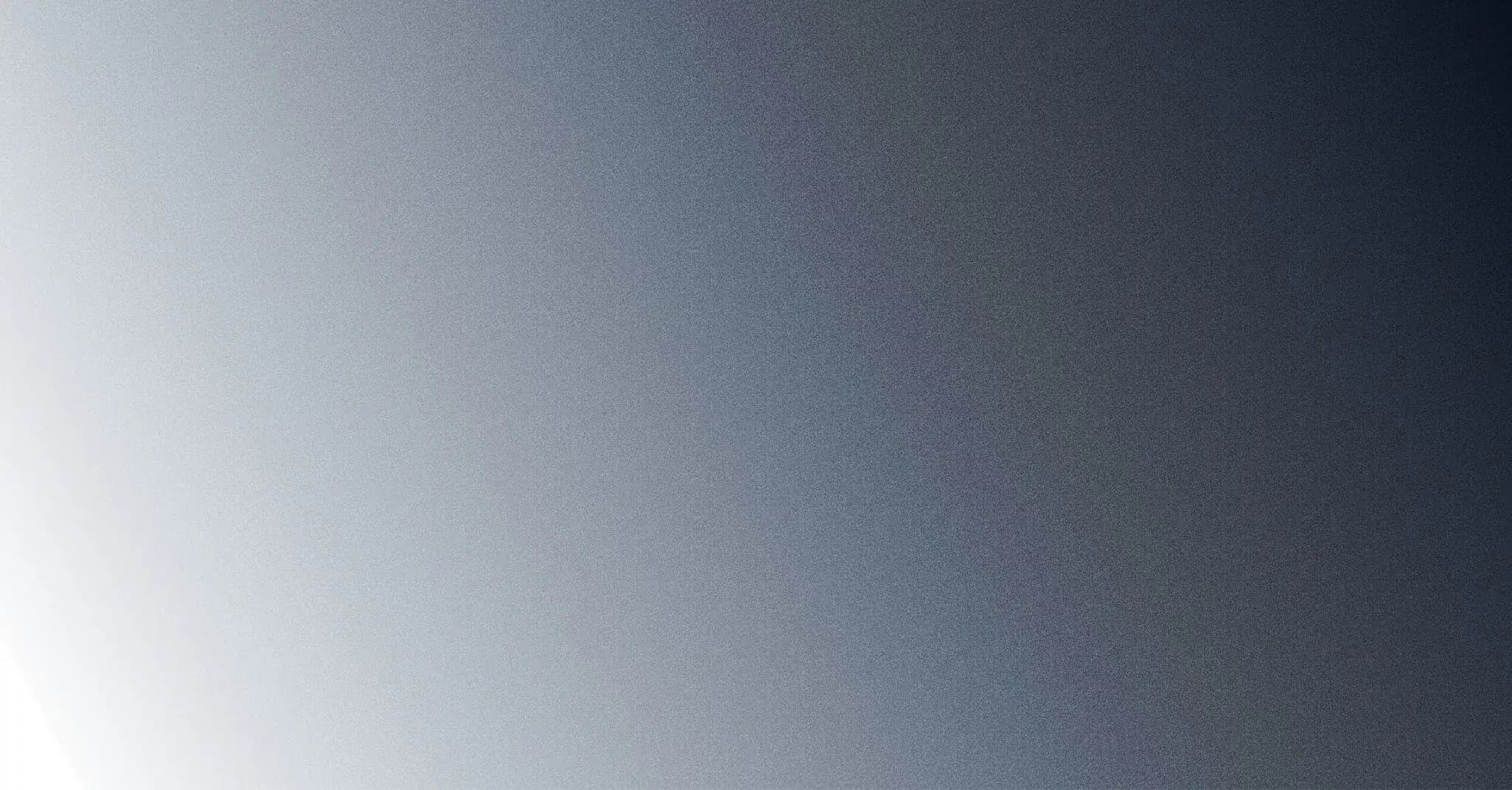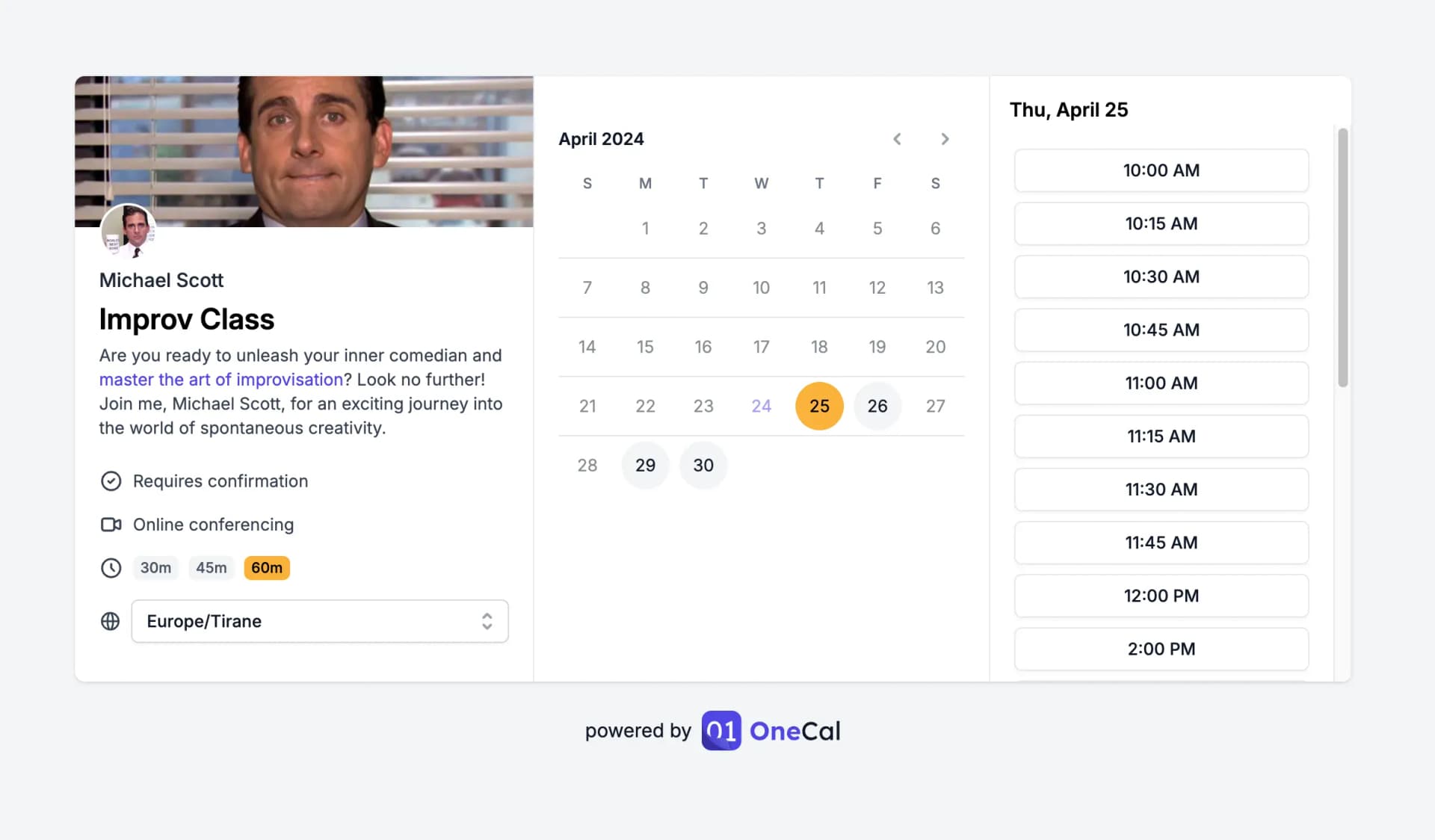Booking Links
Time Slot Intervals
After you create a booking link, you may notice that the time slots will appear at the same interval as your Booking Link duration config. This is usually fine, however, there may be cases where it is not desirable.
OneCal allows you to customize the intervals in which you want the time slots to appear. To do so, navigate to the Booking Link's edit page, then click on the Limits tab.
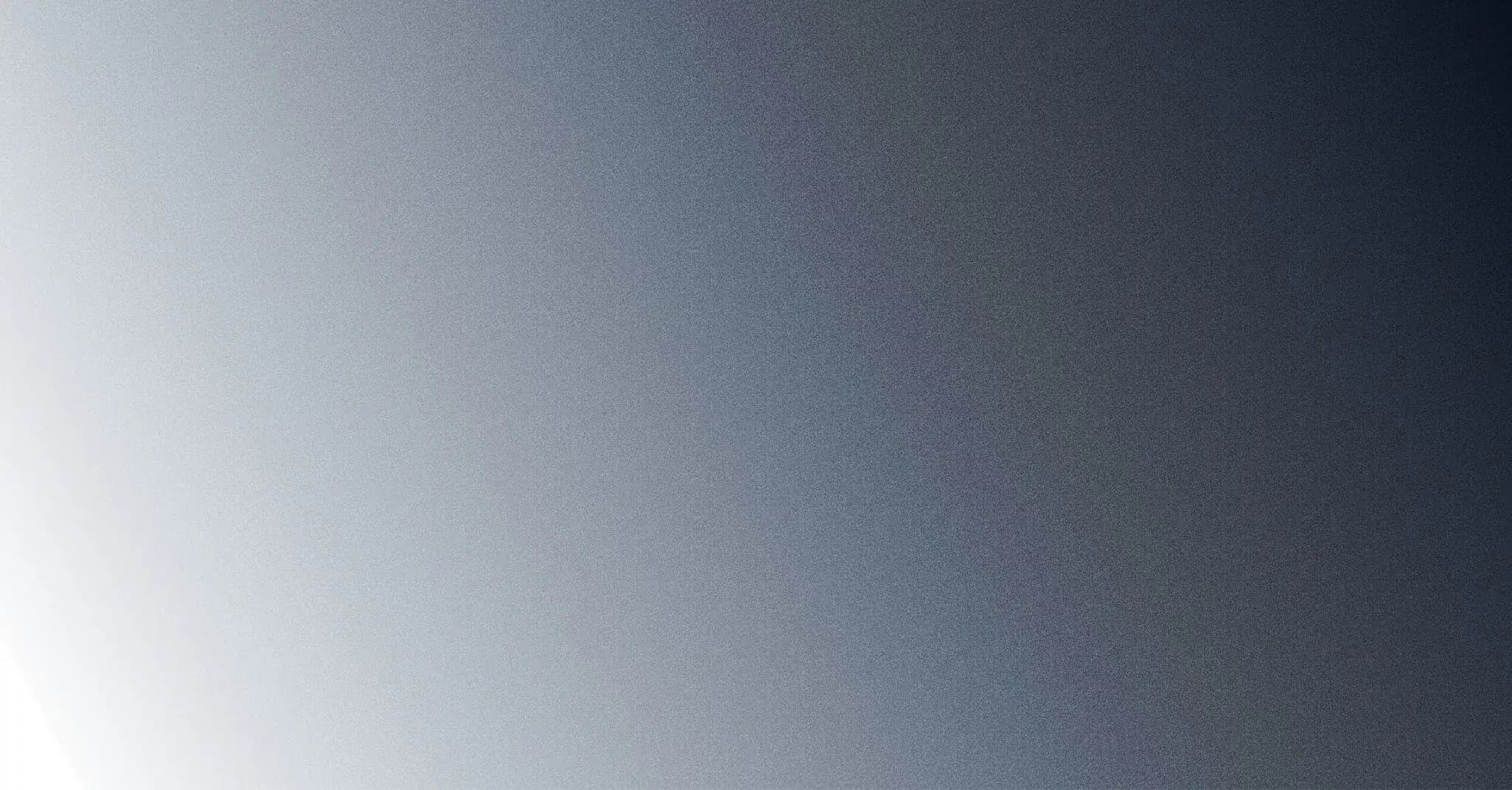
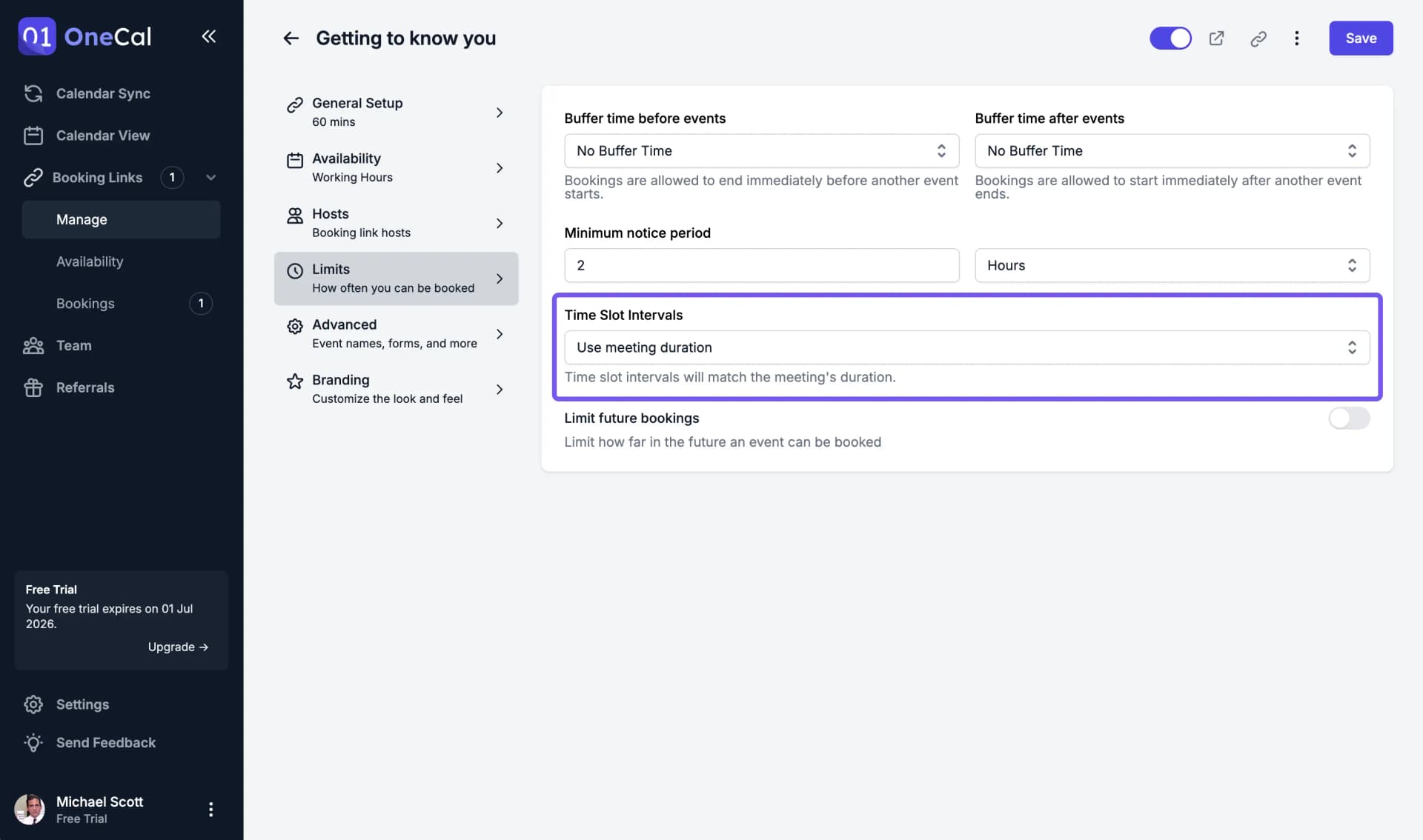
Use meeting duration
This is the default option. When this option is selected, time slots will appear at the same intervals as the Booking Link's duration. For example, if your booking link is configured to last 60 minutes, time slots will appear every 60 minutes.
When a Booking Link contains multiple durations, the time slot interval will change based on the booker's selected duration.
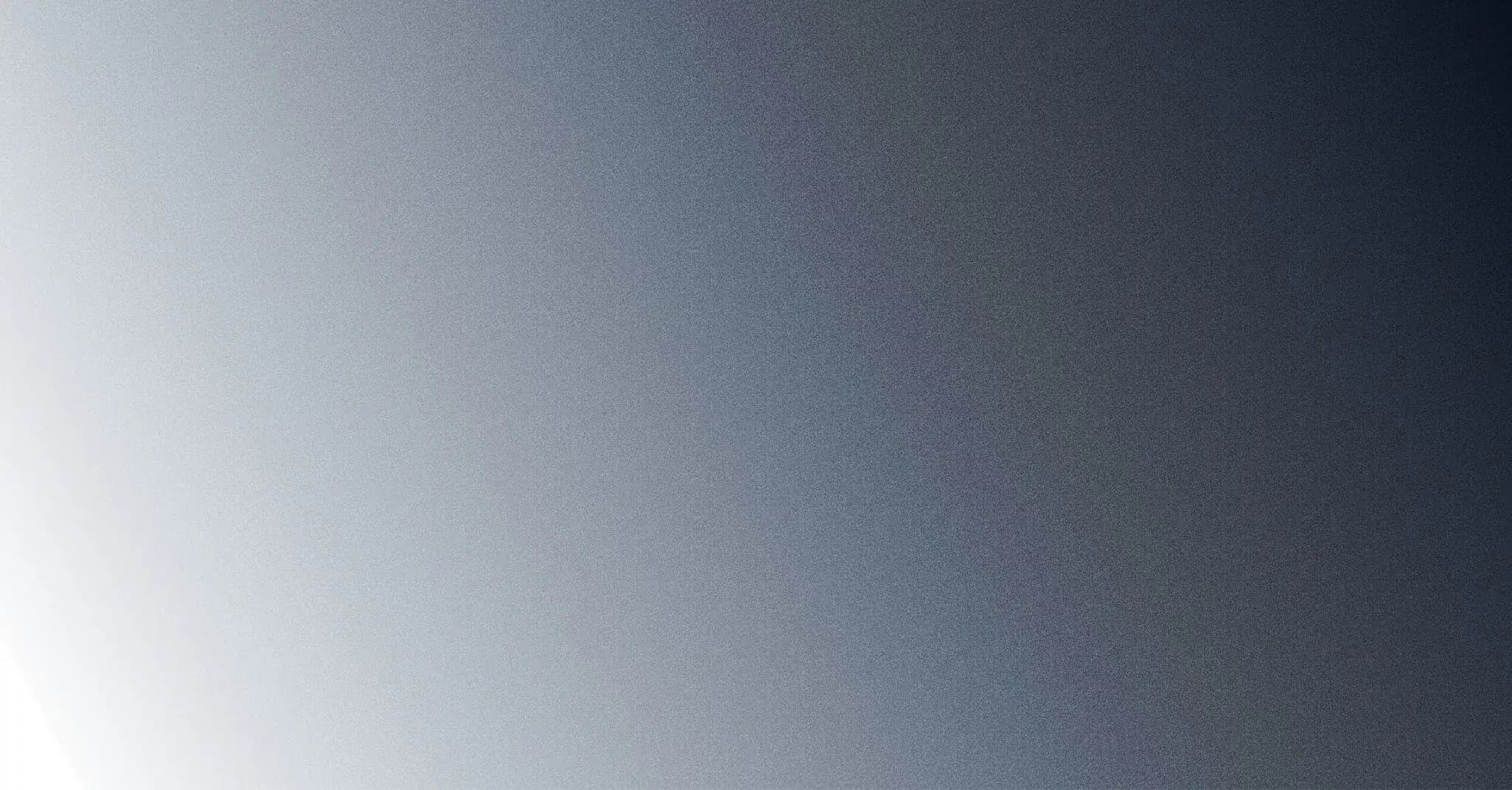

Custom time slot intervals
If you want the time slots to appear at a specific interval, regardless of the meeting duration, you can select a custom interval duration. This is especially useful if your meeting lasts a long time (1 hour or more).