Guides
How to edit a sync's privacy settings in OneCal
This guide will walk you through the process of editing a sync's privacy settings in OneCal.
Prerequisites
Before starting make sure you have the following:
- A OneCal account with either an active Free Trial or any paid plan.
- You are already logged in to your OneCal account.
- An existing sync in OneCal.
Step-by-step guide
1. Navigate to https://app.onecal.io/
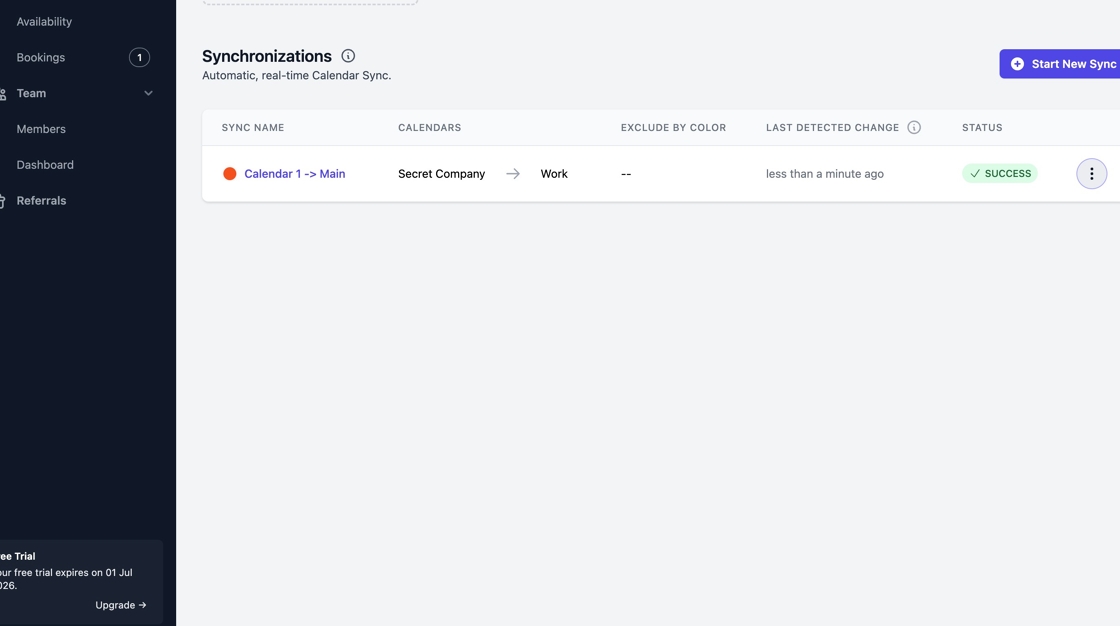
2. Click on the 3-dot menu to the right of the sync. You may need to scroll horizontally for this button to be visible.

3. Click "Edit"

4. If you want full privacy, ensure that all checkboxes under "Choose what to sync" are unchecked. If you want to share event details, ensure that the checkboxes under "Choose what to sync" are checked.

5. Click "Save"
