Guides
How to delete a sync in OneCal
This guide will walk you through the process of deleting a sync in OneCal.
Prerequisites
Before starting make sure you have the following:
- A OneCal account with either an active Free Trial or any paid plan.
- You are already logged in to your OneCal account.
- An existing sync in OneCal.
Step-by-step guide
1. Navigate to https://app.onecal.io/
2. Click on the 3-dot menu to the right of the sync. You may need to scroll horizontally to view this button.
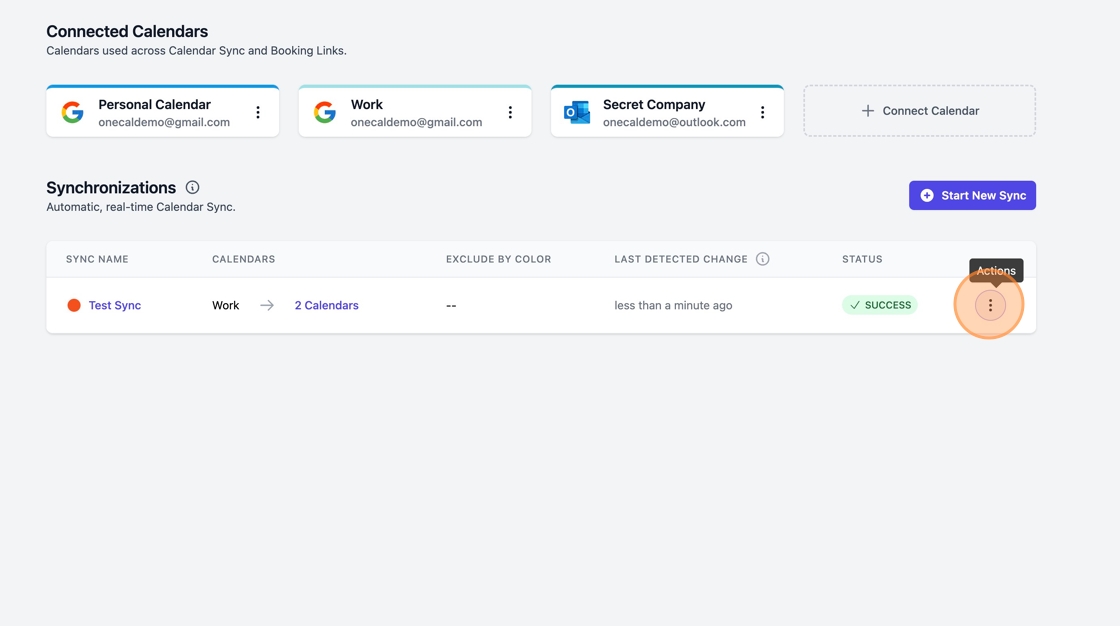
3. Click "Delete"

4. Click "Delete"

5. Wait for the sync to finish deleting. This may take a while based on how many clone events need to be removed from your calendars.