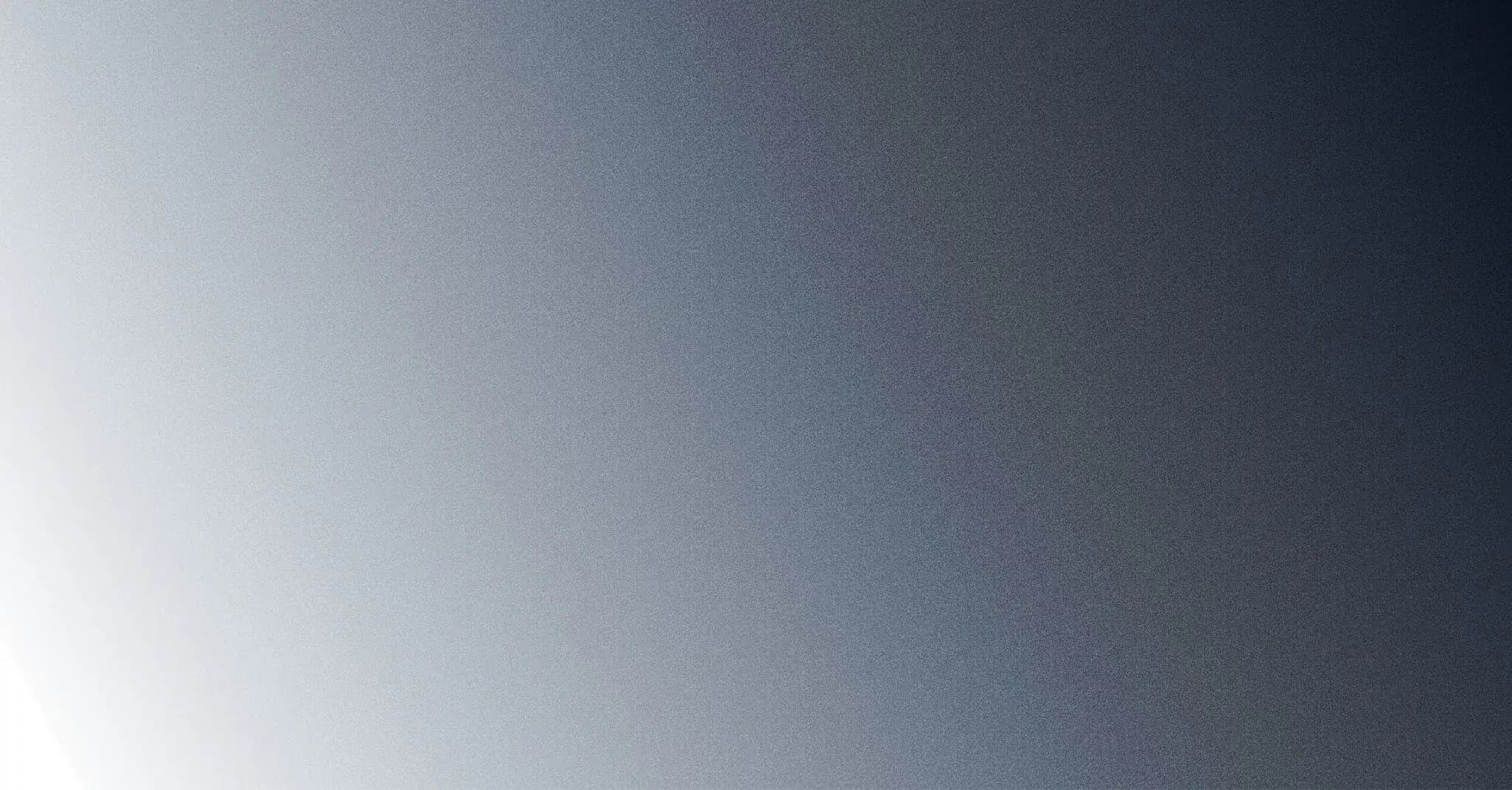Team
Admin Managed Accounts
OneCal allows each users within a team to allow Admins (or the Owner) of their OneCal Team to fully manage their OneCal account.
To enable this setting the user can navigate to Settings > General from the left navigation menu. Then under the "Impersonation" section they should be able to enable the Admin Managed Account toggle.
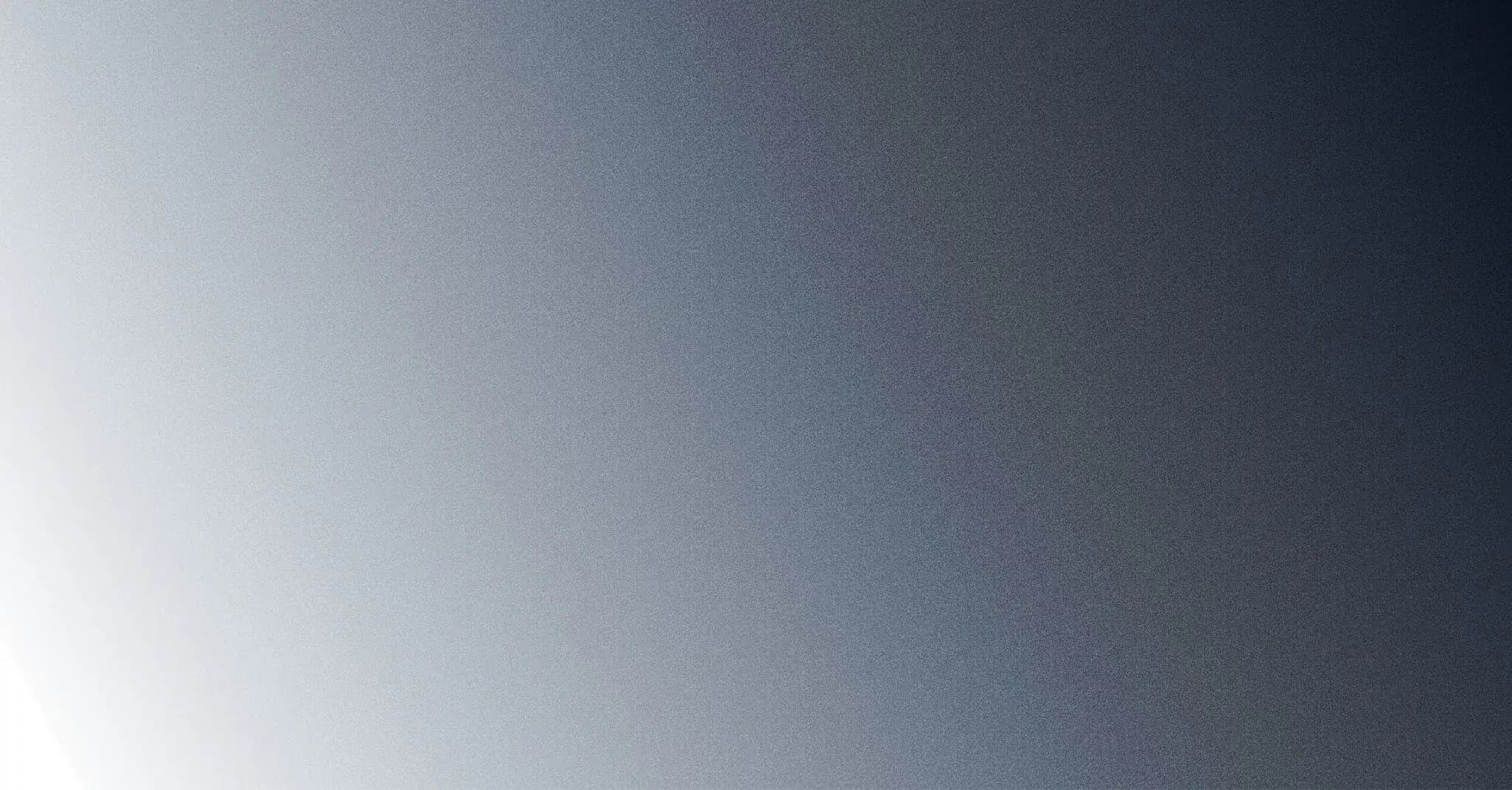

Good To Know
If you need to enable this setting for all users within your team, please reach out to us at contact@onecal.io.
Managing the account as an Administrator
If you are an Admin or Owner of the OneCal Team, you can manage any account which has enabled the "Admin Managed Account" setting, by navigating to Team > Dashboard from the left navigation menu. In the Team Dashboard page, find the user's account you would like to manage and click on their name.
On the user's account profile, if the "Admin Managed Account" setting is enabled for this user, you should see a button with the label "Manage User's Account". Simply click on the button to manage this user's account.